Activate Google Voice Voicemail on the AT&T iPhone 4s
![]() We recently changed back to AT&T for our wireless carrier from Verizon for the iPhone 4s and iPhone 5 launch. After a pretty bad mix-up with Sprint (they tried porting the Google Voice number that we use) shutting down our VoIP network for almost 3 hours while things got situated, we decided to give AT&T a second shot. Little did we know that with the release of Apple iOS 5 and iOS 6 that the Google Voice app would be completely out of commission.
We recently changed back to AT&T for our wireless carrier from Verizon for the iPhone 4s and iPhone 5 launch. After a pretty bad mix-up with Sprint (they tried porting the Google Voice number that we use) shutting down our VoIP network for almost 3 hours while things got situated, we decided to give AT&T a second shot. Little did we know that with the release of Apple iOS 5 and iOS 6 that the Google Voice app would be completely out of commission.
Since we also use a VoIP line here at the office, once they released the updated app today for Google Voice, we had to remove our old number since Google recognized it at Verizon and add it back in. One of the critical things that we do is use our mobile phones for voice since Google Voice will transcribe the messages into both e-mail and text messages and send them to us as soon as a client or potential customer calls us. It’s a great way to get at least the gist of what the message is before you even have to call someone back and can save time in getting a problem or question resolved when there’s not a ticket.
So what’s the magical code to get your Google Voice number working?
(As an updated pre-text: When going to the Google Voice website and after selecting Settings for your account, the removal process or installation process may give you more precise method or instruction if this ever updates or changes.)
*004*11234567890# <– Activate a Google Voice number as Voicemail
So it’s Star 004 Star, 1 plus your area code (all of the other instructions just said without the 1, so use it!), your Google Voice number and then pound. Plenty of sites listed other methods, but this is the most recent way to activate it as of today. The instructions are all listed at https://www.google.com/voice once you add your phone, but for those of us who don’t want to add a second line, this can be helpful. You HAVE to have your number activated with Google voice.
##004# <– Deactivate a Google Voice number as Voicemail
Pound, Pound, 004 and then Pound again. Press Call and it should return everything back to the original Google Voice settings.
Here’s THE LINK to Google Voice on the Apple iTunes App Store. We hope this helps someone out there.


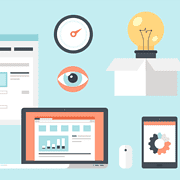

My iphone serviced by att will not save my google voice number when input using the instructions. I have to re-input the google voice number add for each outgoing call.
What is the solution for this?
Try disassociating the number from your iPhone in the Google Voice account (if possible), removing the app and restarting from the beginning.
Hello there, I discovered your blog via Google at the same time as looking for a related matter, your web site came up, it appears good. I have bookmarked it in my google bookmarks.
Thank You so much! I was having a problem finding this code string.
Also on side note if you get error while setting up try doing the deactivation first with the ##004#
I have had Google voice voice mail for about 2 years then I had to change sim card and it stopped working. Had to first deactivate then re-activate with your code string.
Thank you! Thank you! Thank You!
You’re very welcome! Glad it helped!